| Note |
|---|
| If you move an app to the left side, the recent apps bar may open. |
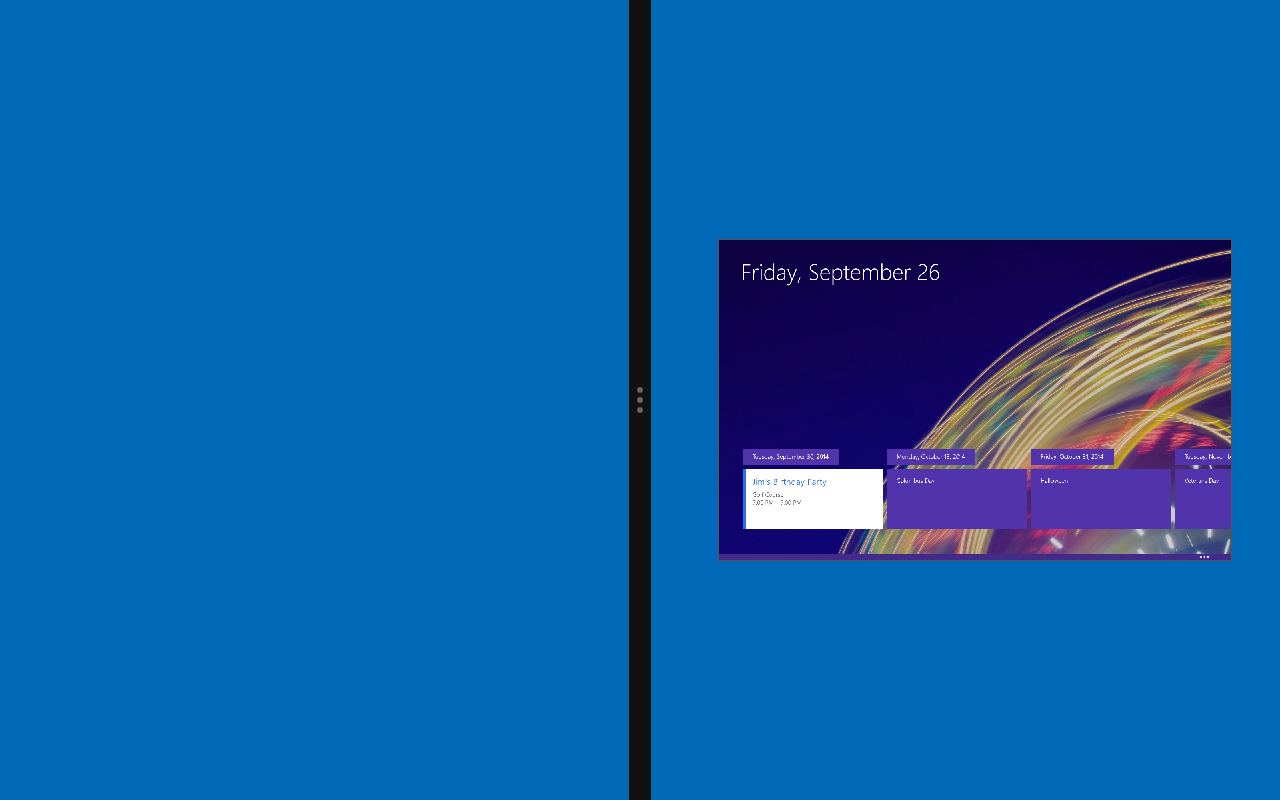
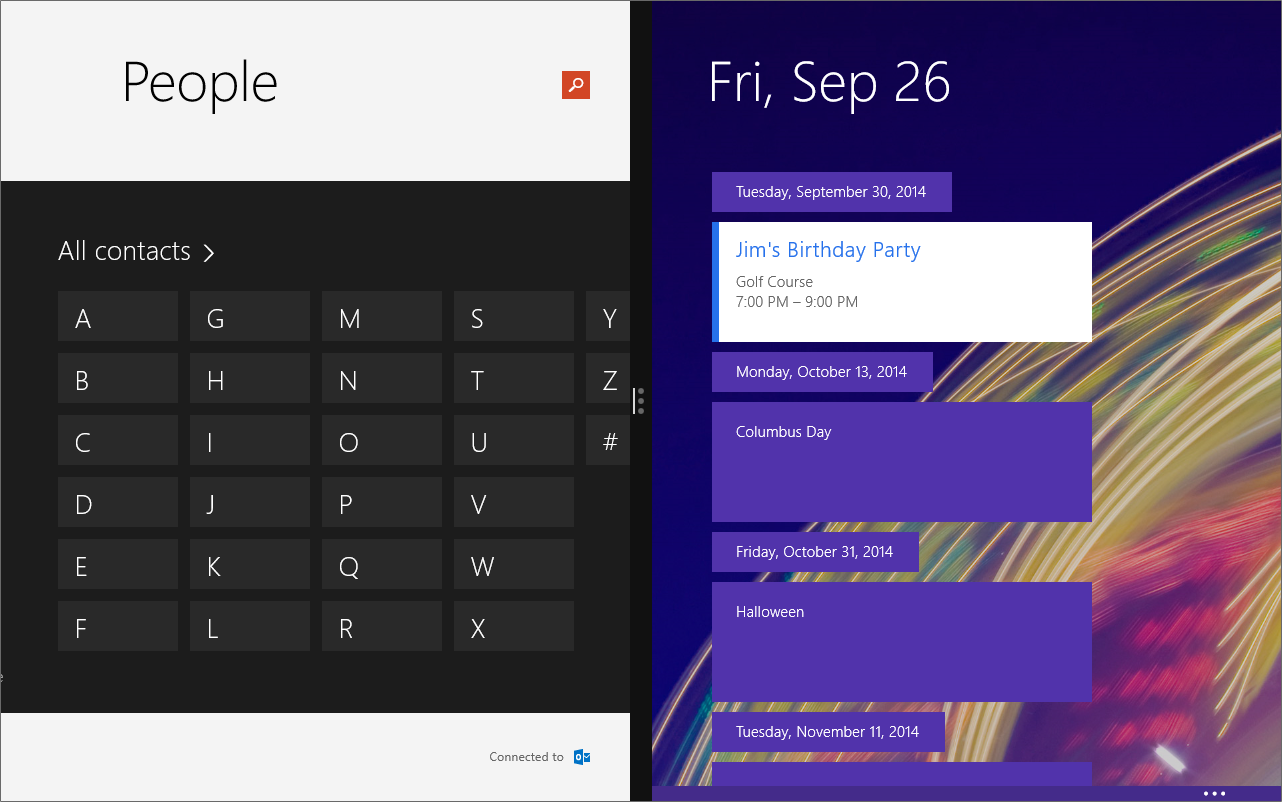
| Notes |
|---|
|
Split screen lets you use multiple apps at the same time.
| Note |
|---|
| Your tablet must be in landscape mode to use split screen. |
| Note |
|---|
| If you move an app to the left side, the recent apps bar may open. |
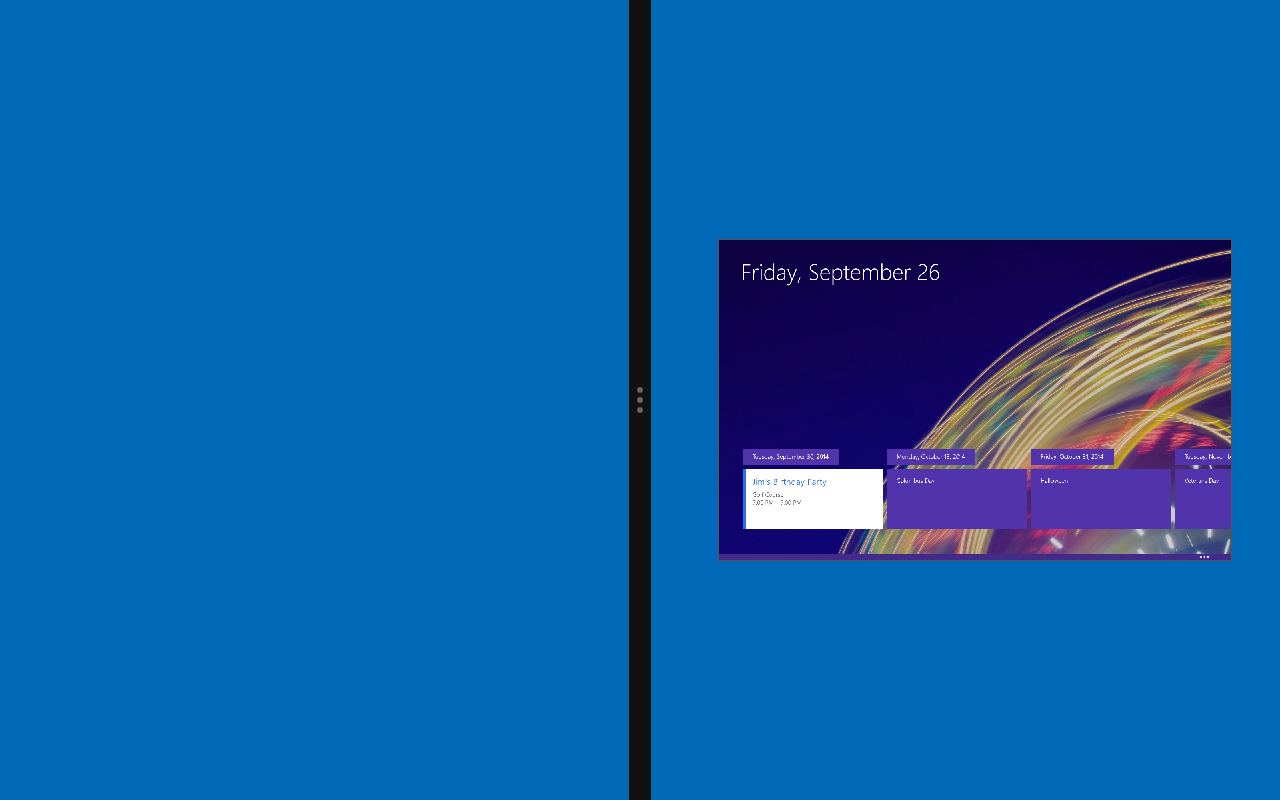
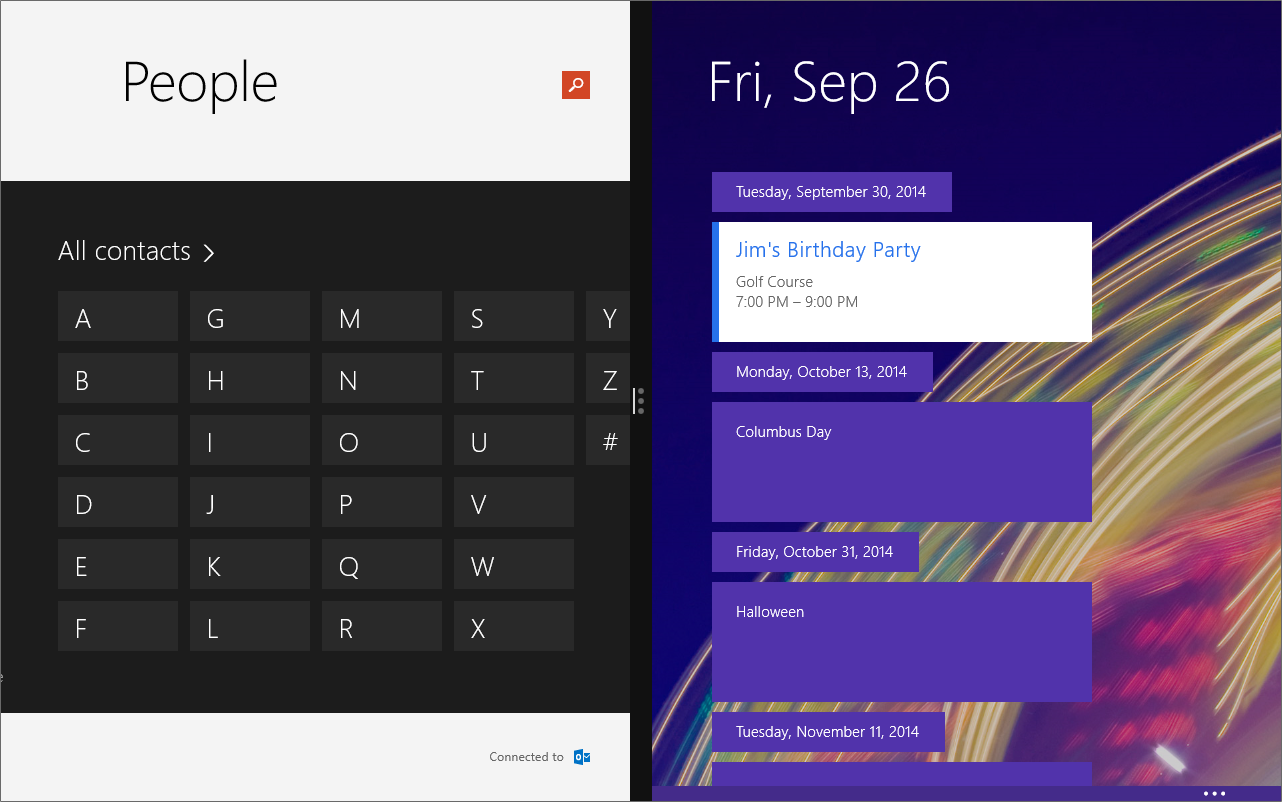
| Notes |
|---|
|
Touch or click images to make them larger!
Unbranded Windows 10.1" Tablet (UB-15MS10 and UB-15MS10SA)